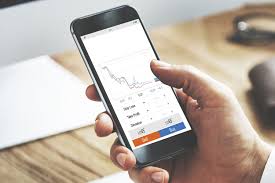As a trader, you know the importance of having access to the right tools in order to make informed decisions and stay ahead of the game. But if you’re a Mac user, finding trading software that is compatible with your operating system can be a challenge. That’s where Metatrader 4 (MT4) comes in. MT4 is a popular trading platform that can be used on both Windows and MacOS, making it a great choice for traders who prefer the sleek design and functionality of Apple products. In this guide, we’ll show you how to get started with MT4 on your Mac and share some tips and tricks for mastering this powerful tool.
Installing MT4 on your Mac
The first step in using metatrader 4 for macos is to download and install the software. You can do this by visiting the official website of your preferred broker or by downloading it directly from the MetaQuotes website. Once you’ve downloaded the installer file, simply double-click it to begin the installation process.
During the installation process, you may encounter a security warning from MacOS stating that the app cannot be opened because it is from an unidentified developer. To bypass this warning, simply go to System Preferences > Security & Privacy > General and click “Open Anyway” next to the message “MT4 was blocked from opening because it is not from an identified developer.”
Setting up your MT4 account
Once you’ve installed MT4 on your Mac, you’ll need to set up an account with your broker in order to start trading. To do this, open MT4 and click “File” > “Open an Account.” From here, select your broker from the list or enter their server details manually.
Next, choose whether you want to open a demo or live account. If you’re new to trading or just want to test out the platform, we recommend starting with a demo account. This will allow you to practice trading with virtual funds before risking any real money.
Navigating the MT4 interface
Now that you’ve set up your account, it’s time to get familiar with the MT4 interface. The main window is divided into several sections, including the Market Watch, Navigator, and Terminal. The Market Watch displays real-time quotes for various financial instruments, while the Navigator allows you to access your account history and custom indicators.
The Terminal section is where you’ll place trades and manage your positions. To open a new trade, simply right-click on a financial instrument in the Market Watch and select “New Order.” From here, you can choose your trade size, stop loss, and take profit levels.
Customizing MT4 with indicators and expert advisors
One of the biggest advantages of using MT4 is its ability to be customized with custom indicators and expert advisors (EAs). EAs are automated trading systems that can execute trades on your behalf based on pre-defined rules.
To add an indicator or EA to your MT4 platform, simply download the file from a reputable source (such as the MetaQuotes App Store) and save it in your “Indicators” or “Experts” folder within the MT4 directory. Once you’ve done this, restart MT4 and navigate to “Insert” > “Indicators” or “Expert Advisors” to apply them to your charts.
Tips for mastering MT4 on MacOS
Here are some additional tips for making the most of MT4 on your Mac:
Use keyboard shortcuts: Many common tasks in MT4 can be performed more quickly using keyboard shortcuts. Check out this list of shortcuts for some ideas.
Save chart templates: If you have a specific chart layout that you like to use frequently, save it as a template so that you can quickly apply it to new charts.
Use multiple monitors: If you have a dual-monitor setup, consider using one monitor for your MT4 platform and the other for research or analysis.
Conclusion:
MT4 is a powerful trading platform that can help you stay ahead of the game as a trader. And with its compatibility on MacOS, it’s a great choice for Apple users who demand both style and functionality. By following the steps outlined in this guide, you’ll be well on your way to mastering MT4 on your Mac. So what are you waiting for? Download MT4 today and start trading!